PDFs have become a popular format for sharing information and documents online. However, static PDFs can seem dull and outdated with the rise of interactive media. The good news is that PDF editors can help you create interactive PDF presentations that are engaging and informative. In this article, we will discuss how to use PDF editors to add interactivity to PDF presentations.
A. Importance of Interactive PDF Presentations
Interactive PDF presentations allow you to engage with your audience in a way that traditional PDFs cannot. With interactive PDFs, you can include clickable links, multimedia elements, and forms that enable your audience to interact with the document. This level of engagement can help you deliver your message more effectively and keep your audience interested in your content.
B. Overview of PDF Editors and Interactivity
A PDF editor is a program that allows you to edit PDF files. You can use PDF editors to add text, images, and other elements to your PDFs. Many PDF editors also come with tools that allow you to add even more interactivity to your PDFs. These tools include options for adding hyperlinks, multimedia elements, and forms.
II. Adding Interactive Elements to the PDF Presentation
A. Creating Interactive Buttons and Links
One of the easiest ways to add interactivity to your PDF presentation is by creating clickable buttons and links. PDF editors allow you to create buttons that link to other pages in the document or external websites. This can help your audience navigate your content more easily and access additional resources.
B. Adding Multimedia Elements, Such as Audio and Video
Multimedia elements like audio and video can add a new level of engagement to your PDF presentation. PDF editors allow you to add audio and video files to your PDF, making it easier for your audience to access and enjoy your content.
Adding audio can be instrumental when providing additional information or context for a specific part of your presentation. For example, you could use audio to provide a detailed explanation of a complex concept or to share a personal anecdote that relates to your presentation.
Adding video to your PDF presentation can also effectively create a more dynamic and engaging presentation. You can include videos that you have created yourself or that you have found online.
C. Incorporating Forms and Quizzes
Forms and quizzes are another great way to add interactivity to your PDF presentation. You can use PDF editors to create forms that your audience can fill out and quizzes that test their knowledge of your content. This level of engagement can help your audience retain your message more effectively.
III. Customizing the Interactive PDF Presentation
A. Choosing the Appropriate Layout
The layout of your PDF presentation can greatly impact its effectiveness. When choosing a layout, you should consider the type of content you are presenting and the audience you are targeting. PDF editors come with a range of layout options, so take your time to choose the one that best suits your needs.
B. Adding a Table of Contents
Adding a table of contents to your PDF presentation can help your audience navigate your content more easily. PDF editors allow you to create a table of contents that links to different sections of your document. This can help your audience find the information they need quickly and efficiently.
C. Optimizing the PDF for Web and Mobile Use
When creating an interactive PDF presentation, it’s important to ensure that it can be accessed on different devices. PDF editors allow you to optimize your PDF for web and mobile use, making it easier for your audience to access and enjoy your content.
IV. Testing and Publishing the Interactive PDF Presentation
A. Checking the Interactivity Elements for Accuracy
Before publishing your PDF presentation, checking all interactivity elements for accuracy is essential. Ensure that all links work correctly and that multimedia elements play perfectly. This will help ensure that your audience has a positive experience with your content.
B. Saving and Exporting the PDF Presentation
Once you have checked all the interactivity elements, you can save and export your PDF presentation. PDF editors allow you to save your presentation in different formats, such as PDF or HTML. This makes it easier to share your presentation with diverse audiences.
C. Publishing the Interactive PDF Presentation on Various Platforms
Once you have saved your PDF presentation, you can publish it on various platforms. You can upload it to your website, share it on social media, or email it to your audience. This will allow you to reach a broader audience and ensure that your message is heard.
V. Tips for Effective Interactive PDF Presentations
A. Keeping the Design Simple and Easy to Navigate
When creating an interactive PDF presentation, it’s important to keep the design simple and easy to navigate. Avoid using too many colors or fonts, as this can overwhelm the reader, and ensure the layout is intuitive and easy to follow. This will help your audience focus on your content and effectively retain your message.
B. Choosing Appropriate Multimedia Elements
Multimedia elements like audio and video can add a new level of engagement to your PDF presentation, but it’s essential to use them judiciously. But make sure that the multimedia elements are relevant to your content and that they add value to your presentation. Too many multimedia elements can be distracting and take away from the message you are trying to convey.
C. Testing the Interactive Elements for Accessibility
When creating an interactive PDF presentation, it’s important to ensure that it is accessible to everyone, including those with disabilities. Make sure that all links are labeled correctly, and that multimedia elements are captioned or transcribed. This will help ensure that everyone can enjoy your content.
In conclusion, PDF editors can help you create interactive PDF presentations that are engaging and informative. Adding interactivity to your PDFs allows you to engage with your audience in a way that traditional PDFs cannot. Whether you are creating a presentation for business or education, PDF editors offer a range of tools and features that can help you deliver your message more effectively. By following the tips and guidelines in this article, you can create effective and engaging interactive PDF presentations that will capture your audience’s attention.
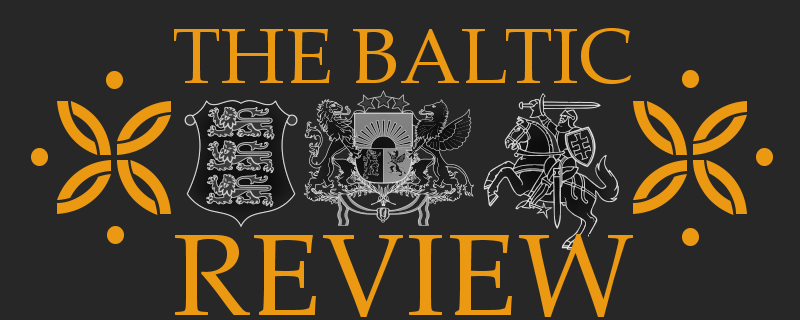
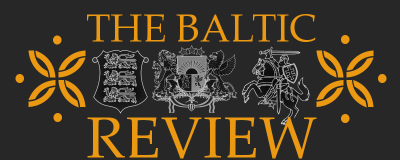


























Comments